Situation
- The company policy requires thumb drives to be encrypted before files can be saved onto it.
- Upon clicking on the option to "Encrypt the drive", the following error shows up: "The drive cannot be encrypted because it contains system boot information. Create a separate partition for use as the system drive that contains the boot information and a second partition for use as the operating system drive and then encrypt the operation system drive."
- This error does not allow you to encrypt your thumb drive.
Solution
- Log in to an admin account on your Windows computer.
- Press "Win + R", type cmd to open "Command Prompt".
- Type diskpart and hit Enter.
- Type list disk and hit Enter.
- Type select disk 1 (or, the disk which is referencing your thumb drive, e.g. it could be disk 2) and hit Enter.
- Type list partition and hit Enter.
- Type select partition 1 and hit Enter.
- Type inactive and hit Enter.
- Once you see "DiskPart marked the current partition as inactive", you can proceed to encrypt your thumb drive with BitLocker.
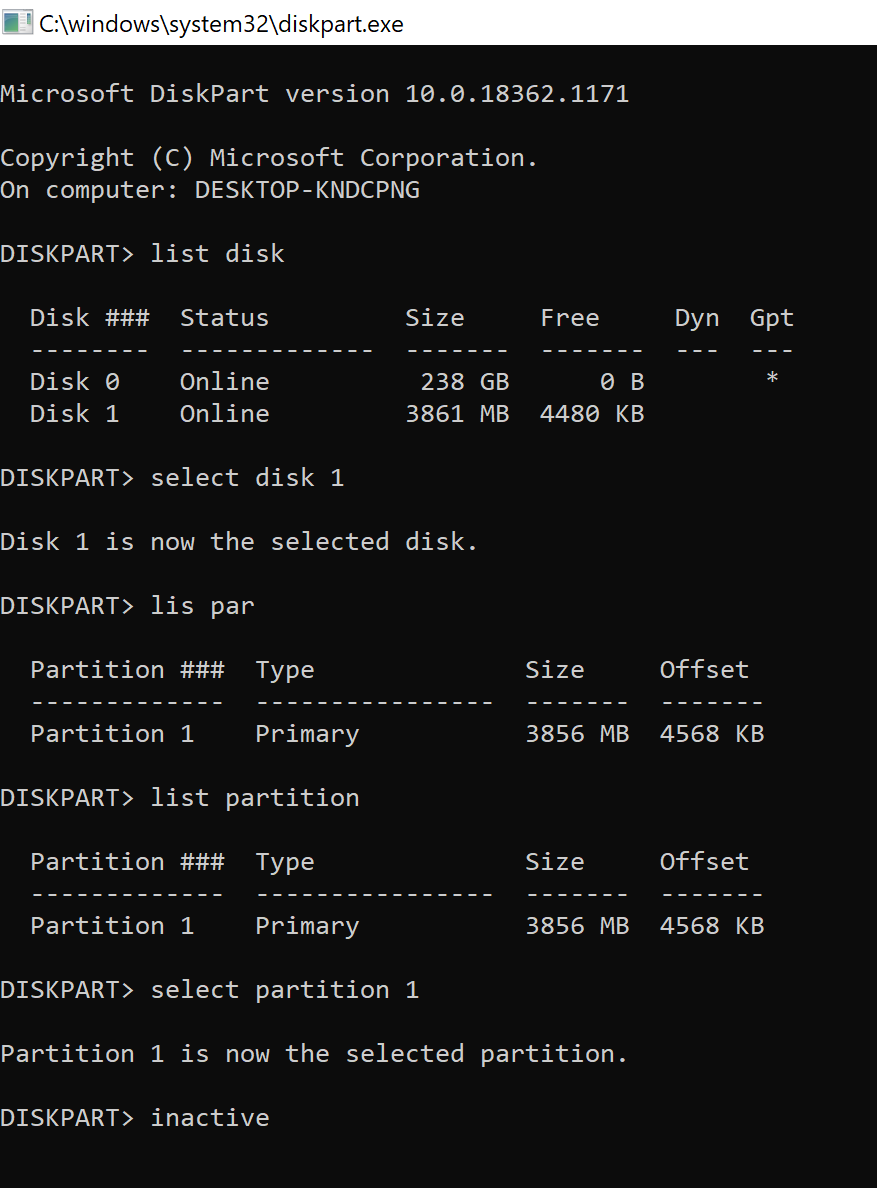


Comments
0 comments
Please sign in to leave a comment.