Situation
Your C drive is almost full.
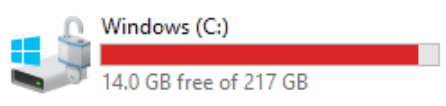
Solution
Remove Windows Update Files and cached data or temporary files.
1. Open your File Explorer > click on This PC (or My Computer). Right-click the Local Disk (C:) drive and click Properties to open the Local Disk (C:) Properties.
2. On the General tab, click Disk Cleanup to open Disk Cleanup for the drive (C:). Then select all from Download Program files to Thumbnail files under Files to delete. When you have selected all of them, click Clean up system files.
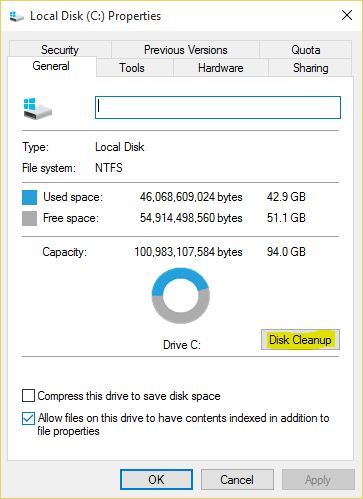
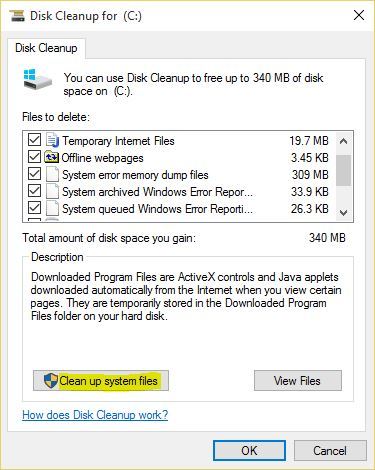
3. Next, on the Disk Cleanup tab, select all options again, then click OK to delete all Windows 10 update files and temporary files.
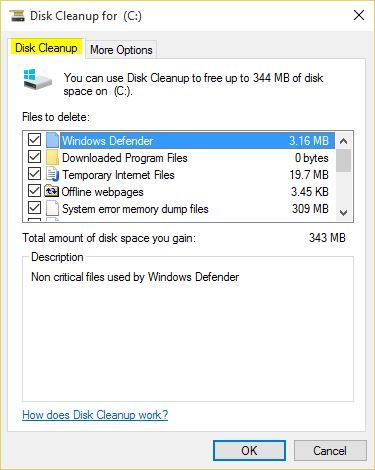
4. If you want to delete System Restore and Shadow Copies, select More Options tab and click Clean up to remove system restore and shadow copies.
Important Note: This action will remove all system restore points, you will not be able to restore to preview point unless the system has created a new restore point!

5. Click Delete Files to remove all files. Do not close the process window or shut down your system until the cleanup process is completed.
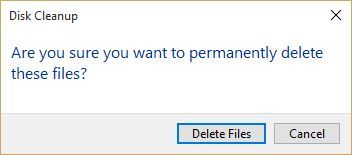
6. Now, all Windows 10 update files and other cached files has been deleted. Close the System Properties window.


Comments
0 comments
Please sign in to leave a comment.